⚙️ The Web Page Screenshot
0️⃣ 关于使用场景
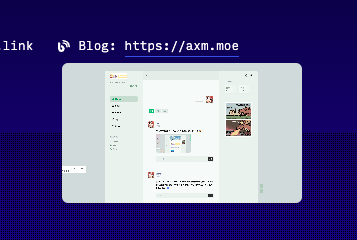
这边是一个还在开发中的个人主页,鼠标移入时展示预览,我在服务端设置了一个任务,每隔一段时间对本站进行截图 & 保存,页面则根据一个固定的链接来获取这张图片
1️⃣ Before
在此之前需要先安装好 Chrome
https://chromium.cypress.io/linux/
2️⃣ Maven
<!-- https://mvnrepository.com/artifact/io.github.bonigarcia/webdrivermanager -->
<dependency>
<groupId>io.github.bonigarcia</groupId>
<artifactId>webdrivermanager</artifactId>
<version>5.3.3</version>
</dependency>
<!-- https://mvnrepository.com/artifact/org.seleniumhq.selenium/selenium-java -->
<dependency>
<groupId>org.seleniumhq.selenium</groupId>
<artifactId>selenium-java</artifactId>
<version>4.9.1</version>
</dependency>
<!-- https://mvnrepository.com/artifact/org.apache.httpcomponents.client5/httpclient5 -->
<dependency>
<groupId>org.apache.httpcomponents.client5</groupId>
<artifactId>httpclient5</artifactId>
<version>5.2.1</version>
</dependency>3️⃣ Service Init
启动项目时将 ChromeDriver 先加载好
package com.axm.config;
import com.axm.service.SitePreviewService;
import lombok.extern.slf4j.Slf4j;
import org.springframework.beans.factory.annotation.Autowired;
import org.springframework.boot.CommandLineRunner;
import org.springframework.context.annotation.Configuration;
/**
* @Author: AceXiamo
* @ClassName: ApplicationInit
* @Date: 2023/5/24 14:44
*/
@Slf4j
@Configuration
public class ApplicationInit implements CommandLineRunner {
@Autowired
private SitePreviewService service;
@Override
public void run(String... args) {
log.info("load chrome driver 😎");
service.init();
}
}package com.axm.service;
import cn.hutool.core.thread.ThreadUtil;
import io.github.bonigarcia.wdm.WebDriverManager;
import org.openqa.selenium.Dimension;
import org.openqa.selenium.OutputType;
import org.openqa.selenium.TakesScreenshot;
import org.openqa.selenium.WebDriver;
import org.openqa.selenium.chrome.ChromeDriver;
import org.openqa.selenium.chrome.ChromeOptions;
import org.springframework.beans.factory.annotation.Value;
import org.springframework.stereotype.Service;
/**
* The type Site preview service.
*
* @Author: AceXiamo
* @ClassName: SitePreviewService
* @Date: 2023 /5/24 14:47
*/
@Service
public class SitePreviewService {
private WebDriver webDriver;
@Value("${selenium.font}")
private String font;
/**
* Init.
*/
public void init() {
WebDriverManager.chromedriver().setup();
WebDriverManager.getInstance().browserInDocker();
ChromeOptions options = new ChromeOptions();
options.addArguments("--headless");
options.addArguments("--no-sandbox");
options.addArguments("--disable-dev-shm-usage");
options.addArguments("--remote-allow-origins=*");
options.addArguments(font);
webDriver = new ChromeDriver(options);
}
/**
* Take screenshot byte [ ].
*
* @param url the url
* @return the byte [ ]
*/
public byte[] takeScreenshot(String url) {
webDriver.get(url);
webDriver.manage().window().setSize(new Dimension(1920, 1080));
ThreadUtil.sleep(1000);
TakesScreenshot screenshot = ((TakesScreenshot) webDriver);
return screenshot.getScreenshotAs(OutputType.BYTES);
}
}byte[] bytes = service.takeScreenshot(url);此后调用` takeScreenshot ` 即可获取当前 url 的实时截屏
4️⃣ Another
另外,之前我还在玩原神的时候,搭过一个Bot(YunzaiBot,查角色信息等等
其中图片生成大概就是利用 `网页截图` 来实现的,因为对Python不是很熟,所以也没细看
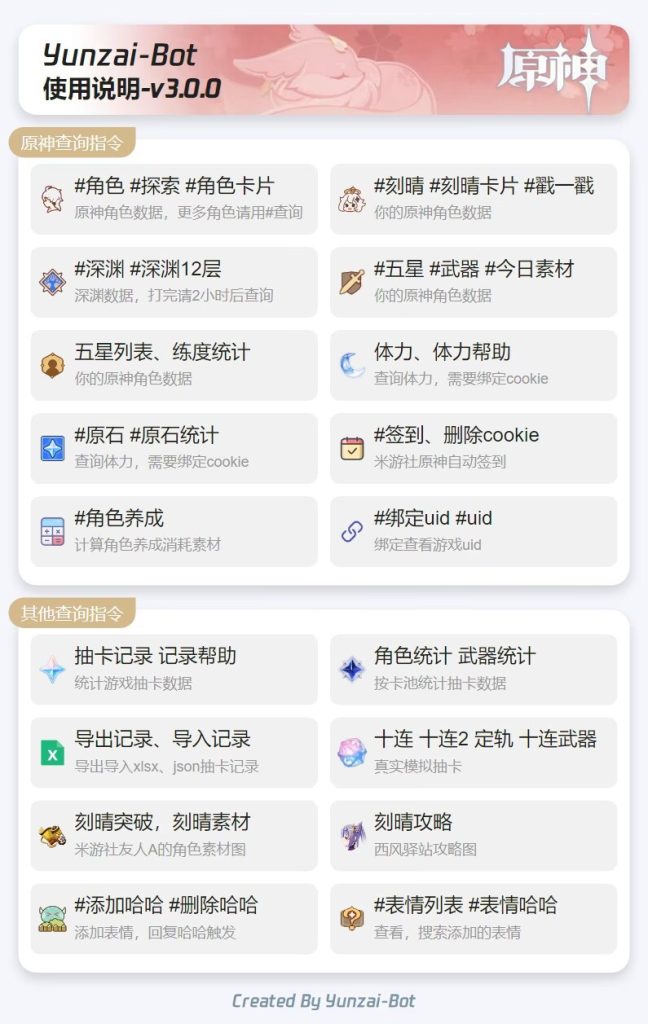
用 CSS & Html 来制作一张图片,对于Web开发者来说其实就十分友好了 👾
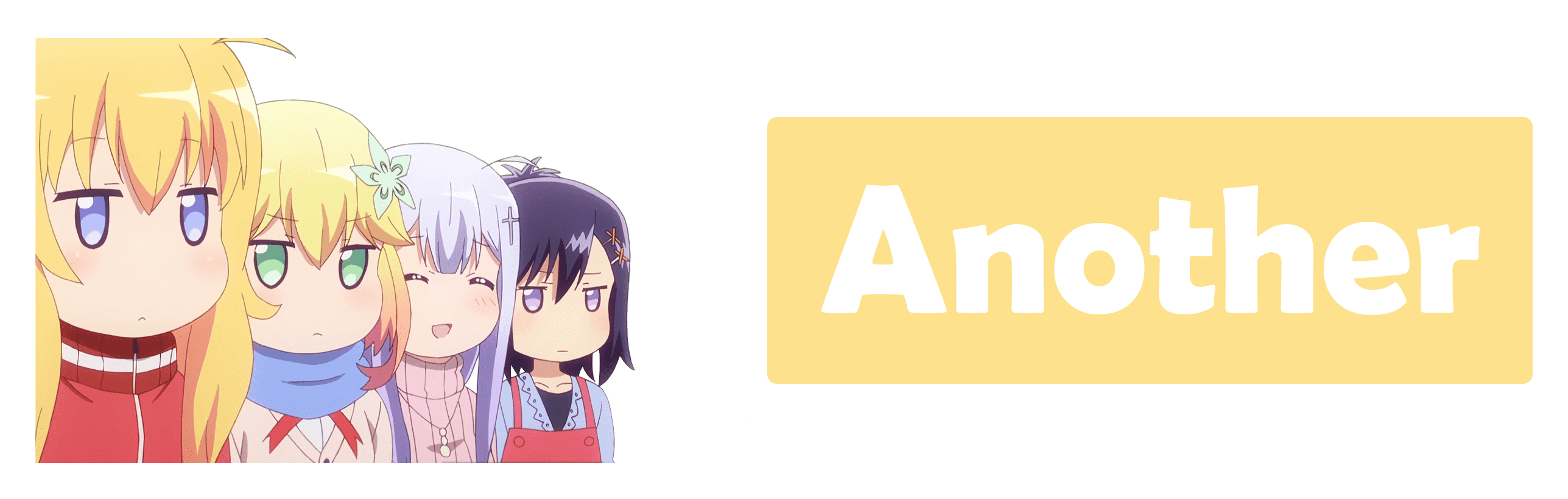


空空如也!